Googleフォーム自動返信メールでファイル共有する方法【プラグインで簡単】
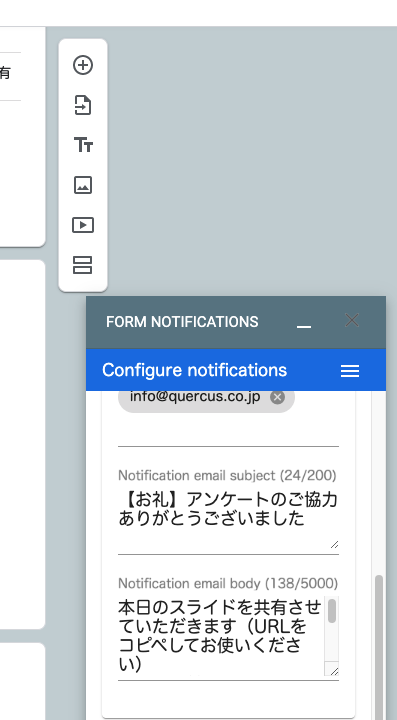
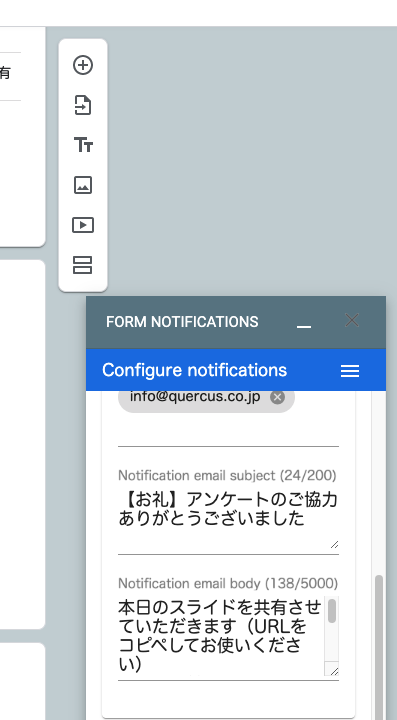
Googleフォームを使ってアンケートの回収率を上げるために、特典としてPDFをダウンロードすることがあると思います。
今回は、実際にボクが行った、Googleフォーム自動返信メールでファイル共有する方法をご紹介します。
結論は、プログラミンは不要、プラグインで簡単にできます。
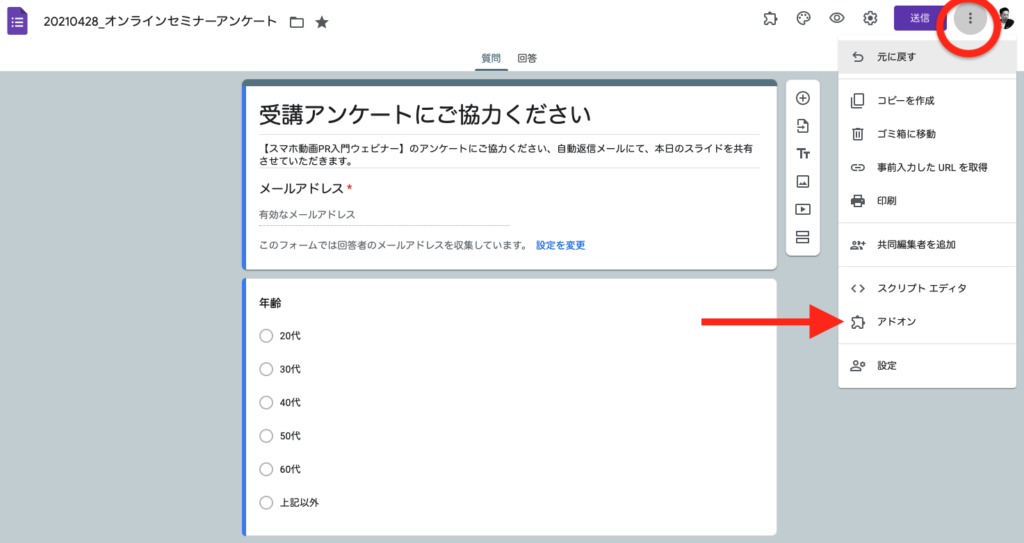
Googleフォームの⭕マークからアドオンをクリック
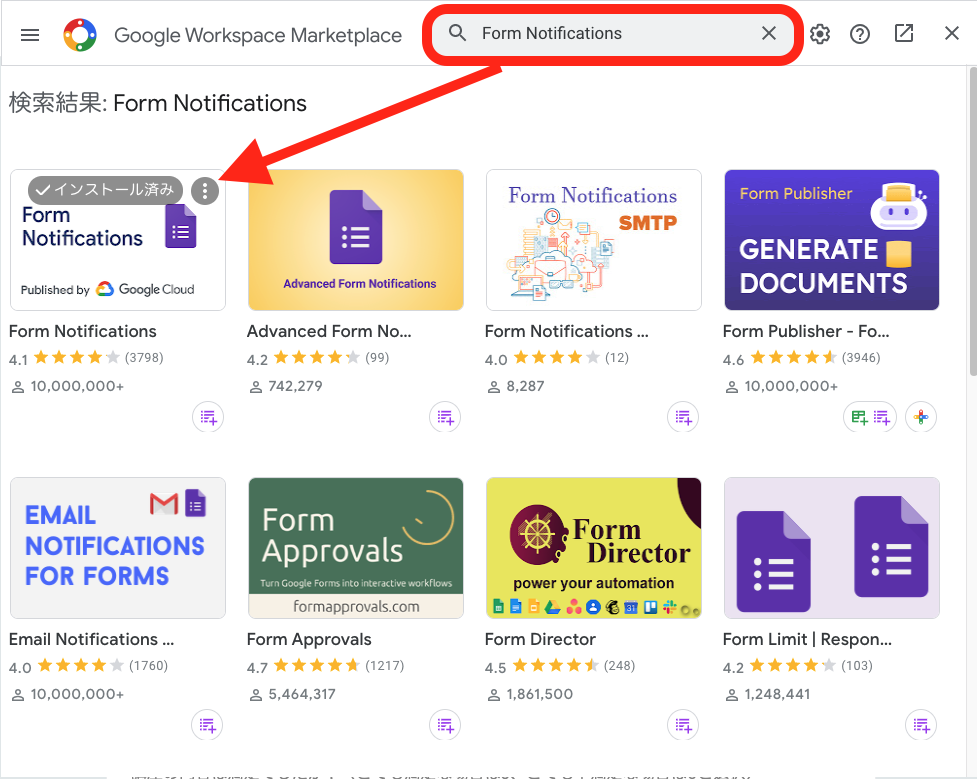
Form Notifications(Notifications=通知)の入力、上記と同様にインストールします。
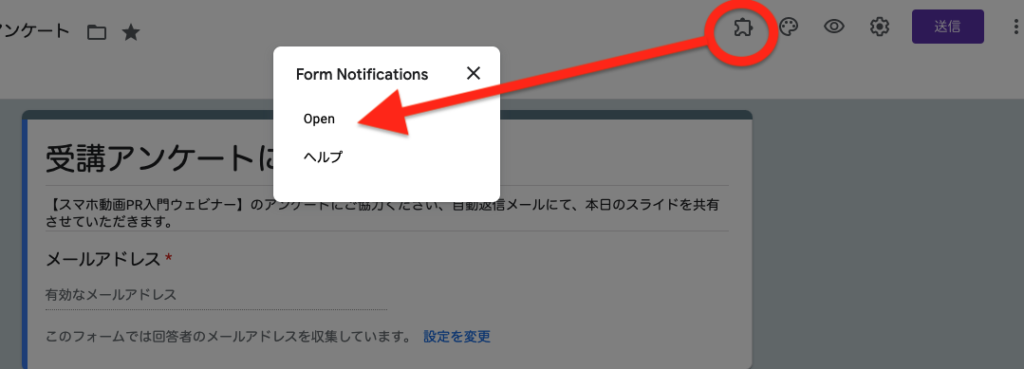
インストールができたら、管理画面にもどって、通知メッセージを編集します。
⭕をクリックして、Openを選択。
Configure notificationsmenu(通知の設定)をします。
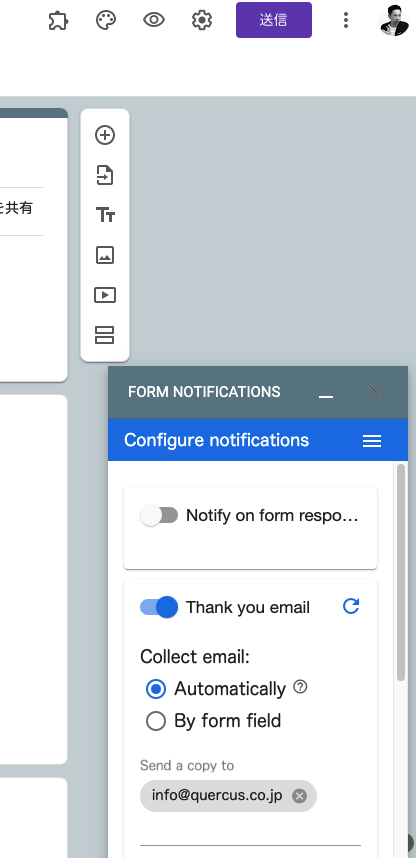
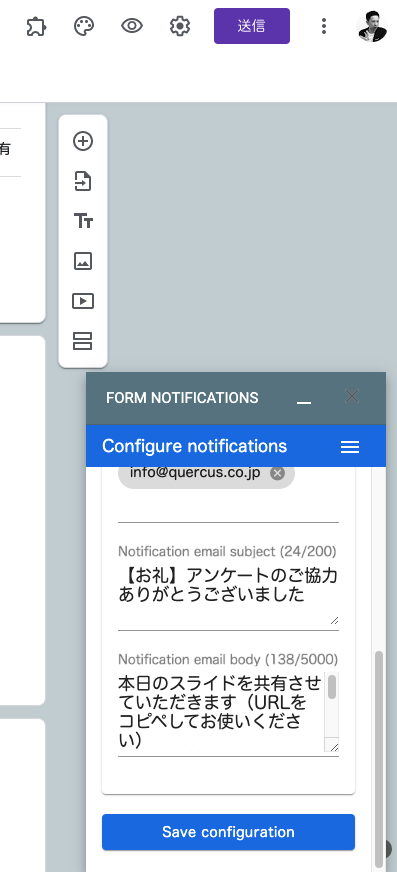
Subject(タイトル)body(本文)を記入できたら、Save Configurationをクリックして完了。
実際にアンケートに答えるとこのようなメールを受け取ることができました。
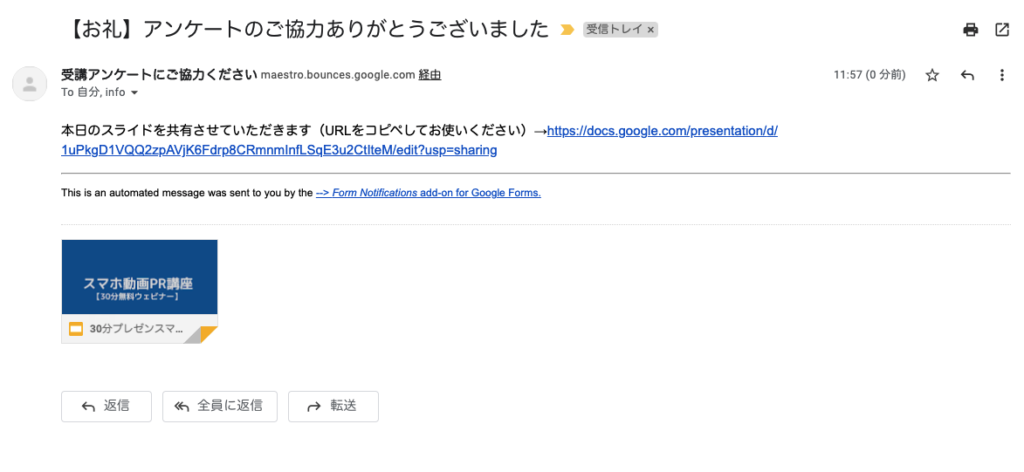
💡今日のなるほど
どんどん自動化します。







